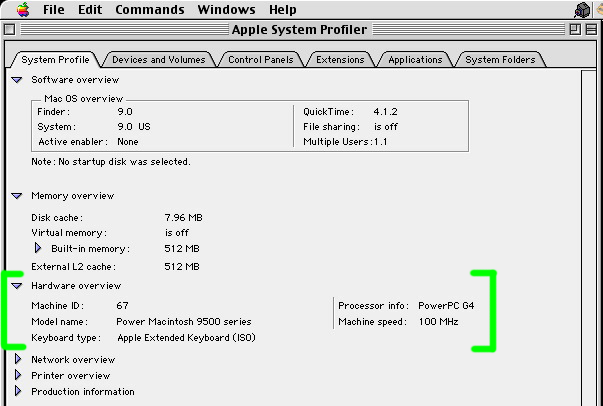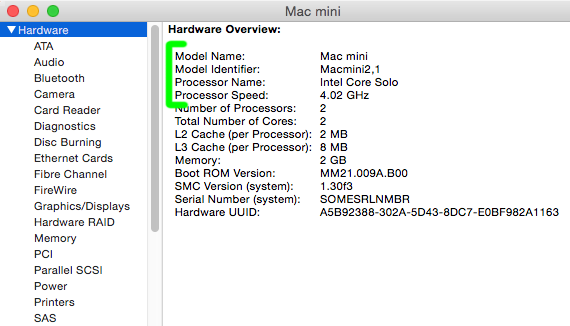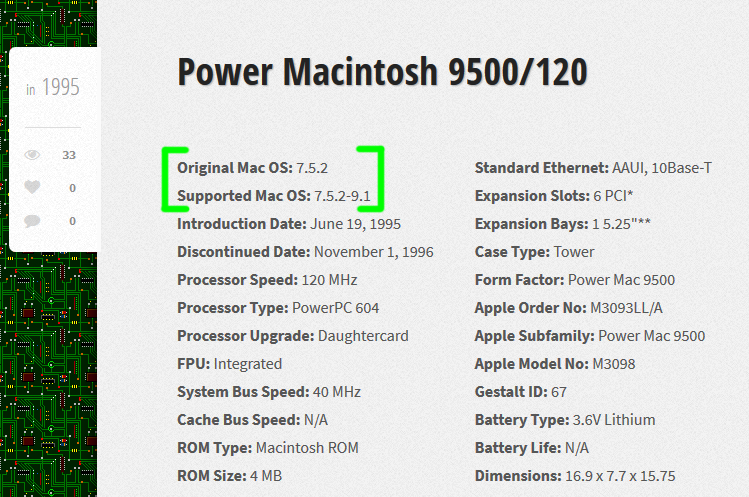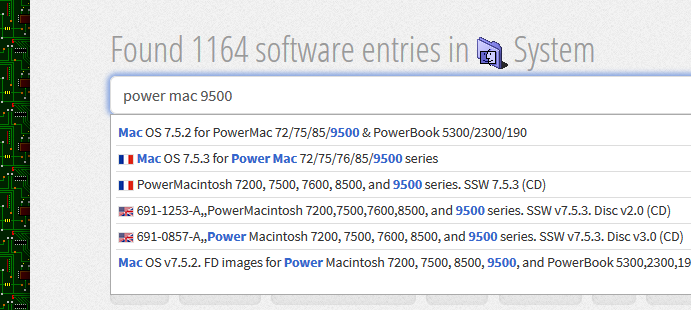How to factory reset an old PowerPC Mac if I lost the restore CD's?
How to factory reset an old PowerPC Mac if I lost the restore CD's?
|
You're the proud owner of a retro PPC Mac model and you'd like to initialize/reset it to factory defaults but you lost the original install/restore disks? MR to the rescue! Follow this universal method that fits any PowerPC Mac model.
1) Identify what PowerPC Mac model you got.1a) If it still can boot into classic Mac OS (8 or 9) then navigate to the Mac's hard drive, then "Applications" folder, then launch "Apple System Profiler". (For OSX instructions, skip to section 1c)
1b) Then expand the triangle next to the "Hardware overview". As you can see in this case, the model name is: "Power Macintosh 9500" and the CPU speed is: 100mhz
1c) If it still can boot into Mac OS X then navigate to the Mac's hard drive, then "Applications" folder, then "Utilities" folder, then launch "System Information".
1d) Click the "Hardware" line on the left list and you'll see on the right, the 4 top pieces of info describe your Mac model. As you can see in this case, the model name is: "Mac mini" and the CPU speed is: 4ghz
2) Find out which Mac OS version the Mac came with.Look up your Mac's specs to determine what Mac OS version it came with in the Mac specifications database here on MR. As you can see in this case, the Power Mac 9500 supports Mac OS 7.5.2 up to Mac OS 9.1 and Apple notoriously always shipped Macs with the earliest Mac OS version that model could support, so in other words, any given Mac model can never boot Mac OS versions earlier than what it shipped with. Here in this example it's Mac OS 7.5.2 and nothing earlier (e.g. Mac OS 7.5.1 wouldn't work).
3) Download the install/restore disk image for your Mac.Use the search bar on the MR website to look up the computer model name and/or a retail Mac OS install disk image and download it.
4) Burn/Clone the bootable install disk image onto physical media.4a) You can burn/clone the Mac OS boot/install disk image onto an USB stick or you can otherwise burn it to a physical CD-R (or DVD) with your favorite CD/DVD burning app. 4b) If you burned it to an USB stick, then you will want to read this tutorial to boot your PowerPC Mac using the USB stick.
|
|