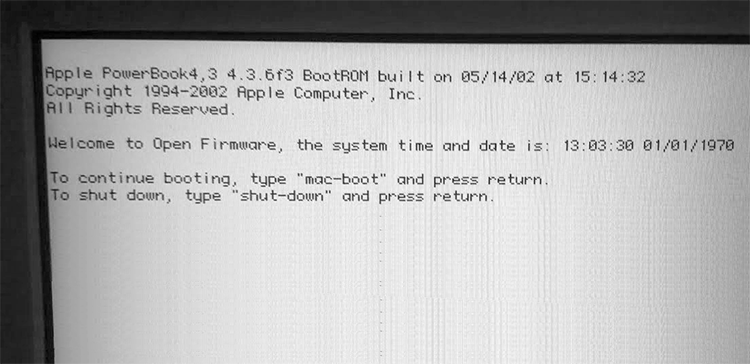How to boot PPC PowerMacs (G3, G4, G5) from a USB stick or drive?
How to boot PPC PowerMacs (G3, G4, G5) from a USB stick or drive?
|
To boot any* PowerPC Mac (e.g. an iMac G3, an iBook G4, a PowerMac G5, etc...) from an USB stick or drive, FIRST know that if your model is 300mhz or faster, then first refer to the boot from CD guide and if it does not work, then follow these instructions: * The Lombard PowerBook G3 cannot boot from USB Follow these steps IN ORDER: 1. Completely power off (not restart) the Mac, then connect your USB stick/drive in a root USB port on your PowerPC Mac. 2. Power the Mac on and immediately hold down those 4 keys together: [ CMD + OPT/ALT + O + F ] until you see the white Open Firmware screen, similar to this:
Trying to boot Mac OS 9 ?At the Open Firmware command prompt, type this and press ENTER:
(Yes, there are 2 backslashes before :tbxi) If it outputs an error, then try the command again but with usb1 instead of usb0. If it still doesn't work, then your USB drive probably doesn't contain a suitable Mac OS release for your Mac, but you could still try the following generic command, which has very low chances of working, but still is worth trying:
Trying to boot Mac OS X ?OK, so far, we have just executed a command that basically throws the USB port at OF and lets it automate the process. This will work on many models where the OF is not buggy, but unfortunately, it is buggy on some models, especially the ones that came only with OSX (not OS9). For instance, if you've got a PowerBook G4 from 2005 like mine, then you will only be able to boot and install Mac OS X by using the following instructions, nothing else will allow it to boot OSX from USB, so here's a full guide on how to pinpoint the BootX to OF. Shout out to this benevolent gentleman who did all the dirty work before us: https://lifedigital2010.wordpress.com/2011/04/03/how-to-install-mac-osx-from-usb-on-powerbook-g4/
If it outputs an error, then try the command again but with usb1 instead of usb0. If it still outputs an error, then it's possible that your boot disk has a different partition layout, so instead of "3" you might need another partition number. You can find the partition number by taking a look in Disk Utility on any Mac... or if you want the lightning fast way, then just press up in OF to retype the last command, then edit the "3" for 1, 2, 4 or 5... it takes way less time to try them all than it takes to insert the USB stick in another Mac and browse the partitions in Disk Utility, plus some of you might not even have access to a working Mac to begin with. Still doesn't work? Then go the full investigation route like described in the link above: Find the PCI address, the USB port address, the disk number and then build the full absolute boot path which could look like this:
Trying to boot PPC Linux ?If you want to boot a non-Macintosh partition, say for instance a PPC Linux distribution, then change tbxi for yaboot
Finally, sometimes it just doesn't work, no matter what. It could be that the disk image you cloned was not correctly dumped to begin with and it is lacking a tiny partition or a boot sector that prevents your Mac from booting it today, or it could be that your USB ports are not behaving correctly. Know that if this process fails, there is another method which will require you to temporarily borrow an old hard drive to launch the Mac OS X installer.
Learn a lot more about Open Firmware commands over at Mac-Classic.com One useful command that I'll leave here (for future reference for myself, because I forget stuff!) is if auto-boot cannot automatically find the System Folder that you want to boot (or if it auto-boots to the wrong one and there's an issue which makes your Mac crash) AND if you actually know where it is, then you can try this command (adapt the drive part, e.g. hd for hard disk, ud for USB) :
|
|