Additional MacOS Startup Screens
(There's no video for Additional MacOS Startup Screens yet. Please contribute to MR and add a video now!)
|
What is Additional MacOS Startup Screens?
The generic Startup Screen can be replaced and customized by pasting a new PICT file into the resource PICT for the Startup Screen. Whenever editing System Files, be cautious and create a duplicate of the System File to ensure that any active resource or application is not edited by accident. ResEdit is required to complete this action! Do not attempt to change System Files without basic knowledge of ResEdit and pre-OS X systems! The resource PICT for the regular Startup Screen is labeled -16506, FYI. Instructions (as clear as possible): 1.) Download a copy of ResEdit to your Mac/Emulator along with this PICT file. Note that if you are using an emulator without proper translators, you may have to use the GIF version of the image instead. 2.) Unstuff the downloaded ResEdit file. 3.) Open ResEdit and go to 'File' in the dropdown menu. Select 'Open' and go to your hard drive icon. 4.) Find and open the System Folder. Then, find the System file briefcase icon. Optional: It is suggested that you duplicate the System file. 5.) Click on the System file Icon. A popup will appear suggesting you to not edit the file if you have not entered the copied System file. Click OK if you want to proceed to edit the original file. 6.) Scroll down and look for the 'PICT' icon. Click on the PICT icon and scroll down until you find the first startup screen image. Open its image resource. 7.) Open the PICT/GIF file you downloaded here. Go to 'Edit' in the dropdown menu and select 'Copy.' 8.) Go back to the resource in the System file. Go to 'Edit' again and select 'Paste.' Your image should appear in the place of the original. Now, save your changes to the System file and quit ResEdit if you like. Now, when you restart your Mac/emulator, you will see the new startup screen. 9.) Be startled by the sudden change in the expression of the MacOS logo's face. Very nice. He'd like it if you smiled back instead of crying. Yay! Because of boredom, I decided to create this PICT that you can use as a custom Startup Screen. He has TEETH (really nice teeth, to be honest) and EYEBROWS. I have no idea why this particular drawing of the Finder icon is so creepy... it must be the shading. Download Additional MacOS Startup Screens for Mac Architecture
System Requirements From Mac OS 7.5 up to Mac OS 9.2 Please make sure that your monitor is capable of displaying 16 or more colors.
|
 System
System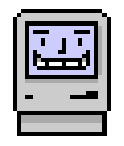
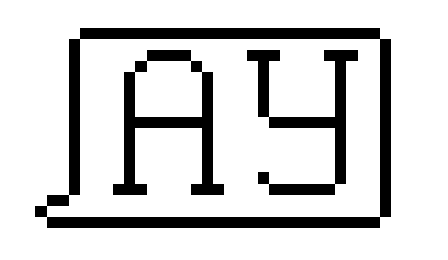
 Startup.sit
Startup.sit
 Basilisk II
Basilisk II





