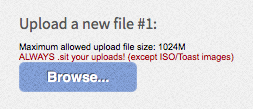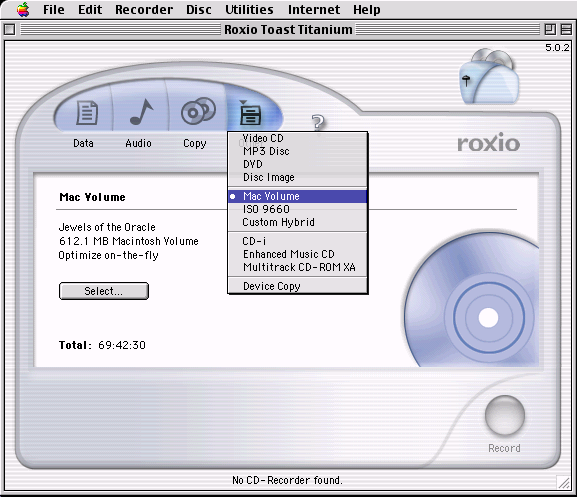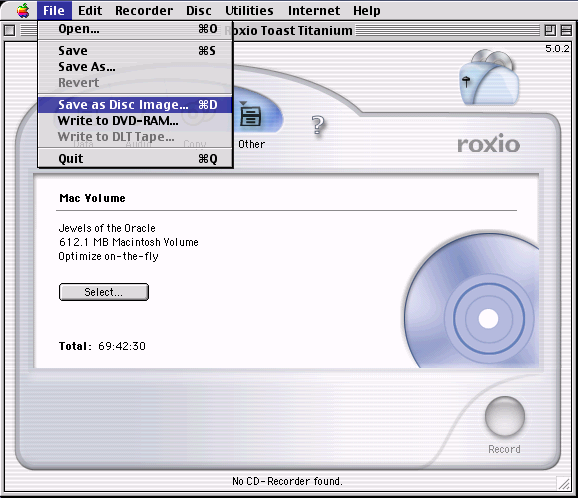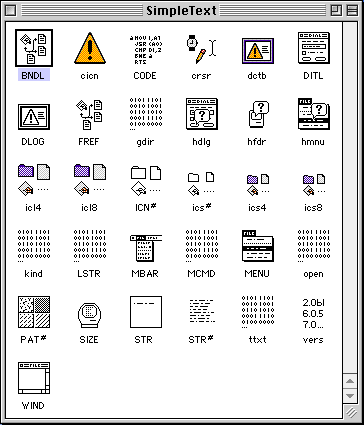Preferred Formats for Software Preservation
Preferred Formats for Software Preservation
|
Preparing files or discs are critical to the preservation of software here on the Macintosh Repository's archive and elsewhere for that matter. This article, although not exhaustive, should provide members with the knowledge necessary to gain a foothold of the terminology, a brief background and some possible steps to prepare loose files and physical discs for upload. EXTREMELY IMPORTANT: DO NOT ZIP OR MOVE AN OLD MAC FILE (SUCH AS DISK COPY .IMG) TO A NON-MAC PARTITION. It will destroy the file's resource fork and render it totally useless. Before moving any old Mac file outside of a Macintosh environment, first use one of the 3 encapsulating methods explained in this article. Never expand or decompress an old Mac archive outside of a classic Macintosh operating system.
There are 3 file formats that are highly encouraged to use to preserve old Mac files. If you're using a Mac OS X computer to do that, then the #1 format is CDR (or "MASTER" which is essentially the same as ISO but 100% compatible with any operating system, Mac OS 9 and Mac OS X included) and it's the most prefered format, so try to use that if you're currently on Mac OS X. For Mac OS 9 or earlier, use the Toast CD file format (using Toast 5 Titanium if you can). Finally, under any Macintosh operating system, including older 68K Mac OS versions, use Stuffit's .sit archive file format. These 3 file formats are mentioned in red in the new file upload browser.
#1 Under Mac OS X: Create an ISO (CDR) disc image
If you are using MacOS High Sierra or below you can use the built-in Disk Utility.app to create what is known as a "DVD/CD master" (CDR). This will create a .cdr file. It's essentially an ISO file that is compatible with any OS including older classic Mac OS versions whereas normal DMG produced by that Disk Utility app are not, therefore you are discouraged from using the DMG format to backup old Mac CD's. The following steps will create a disc image that includes the data and free space on a physical CD/DVD, which is a bit for bit copy of the original physical disc. Insert the disc into your Mac, Launch Disk Utility and proceed with the steps below. 1. Select the disc from Disk Utility's sidebar. 2 .Choose File > New Image, then choose “Image from [device name].” 3. Enter a file name for the disc image then choose where to save it. You can ignore the tags if asked. This is the name that appears in the Finder, where you save the disc image file before opening it. 4. Click the Format pop-up menu and choose an option: Important: CDR format can be used with third-party apps and older operating systems. It includes a copy of all sectors of the disc image, whether they’re used or not. When you use a master disc image to create other DVDs or CDs, all data is copied exactly. 5. Click Save, then click Done. Disk Utility creates the disc image file where you saved it in the Finder and mounts its disc icon on your desktop and in the Finder sidebar.
#2 Under Mac OS 9: Create a TOAST disc image
1. Make sure that you already have Toast 5 Titanium installed. If not, then begin by installing it first. 2. Insert the disc you intend to create a .toast image file from. 3. Launch the Toast app on your Mac. 4. Click on the "Other" tab, pulling the menu down and choose "Mac Volume".
5. Click on File menu and select Save as Disc Image.
6. Enter the Save As: field and a destination folder for the Toast disk image file to be saved to.
#3 Loose files: Use a Stuffit Archive (.sit) to encapsulate your old Mac filesStuffIt was originally developed for the Macintosh. It is a software utilities for archiving and compressing files that doesn't risk the loss of file resource forks, more that below. The proprietary compression format employed is simply termed 'StuffIt'. Essentially StuffIt compressed files are compatible with Mac OS 9 and earlier. Create a StuffIt Archive The easiest way to create a .sit file is to install StuffIt Deluxe on your Classic Mac. Once installed, you can drag and drop your file onto the DropStuff application to create a StuffIt (.sit) archive. You can now safely upload the file for preservation without putting the file at risk of damage as it's entire contents, including the forks of course, are preserved. You can use Stuffit Expander to expand the file. Both the StuffIt Expander and DropStuff are included with the StuffIt Deluxe software package. Note: It is recommended that you use a low version to compress to .sit files (such as Stuffit 5.5) and try to use the most recent version for expanding files.
Important: Resource forks can be lost during transfer or with other compresson formats — the advent of Stuffit Archive
If a fork is lost or damaged files will become damaged and will fail to execute/open. The challenge therefore is to prevent resource forks, which are a part of the file, from becoming lost. Once networking, email and networking in general became norms in the workplace and home, users began transferring files and in some situations the transferred files no longer worked as the forks were lost during the file transfer process. In fact, zipping files prior to transfer proved of little use as unzipping them would result in damaged files still. The StuffIt archive was able to keep the file whole and as a result, the StuffIt format (.sit) became ubiquitous on the Mac platform.
In a nutshell: About the formats discussed on here...Disc Images, ISO and TOAST What is an ISO file? What is a TOAST file?
Other PlatformsWhile primarily focused on Linux, the Macintosh Software Preservation on Linux article clearly indicates which tools are also available for other platforms. If you have knowledge of the equivelant steps for the the Windows or Linux platforms please consider adding those here. Linux: I tried many times to get it on here, but every time I added images it deleted anything below it. Here is a PDF on how to do it on Linux using Brasero https://drive.google.com/file/d/1D9i4vq1rc8W7t7CJ6yXxSKCy0EtXQMce/view?usp=sharing |
|