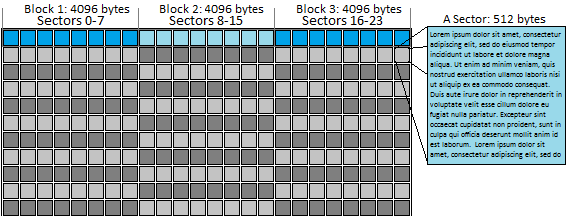How to recover DATA from a failing hard drive?
How to recover DATA from a failing hard drive?
|
[WIP, coming soon] Hi. Altough this guide has nothing to do with retro Mac technology per se, it could still prove to be useful to you, wheter you use an old Mac or a new one or even Windows. It has nothing to do with what brand of computer you use, what type of storage media you use or even how old the storage media is. DATA recovery applies to everyone and failing hard drives, especially new ones, are often caused solely by bad luck.
IMPORTANT: Before you begin! If you suspect your hard drive to be failing, immediately AND properly shut down your computer, then physically detach your hard drive and keep it in a safe place until you are ready to recover DATA from it. DO NOT CONTINUE TO USE A FAILING HARD DRIVE IF YOU CARE ABOUT THE DATA STORED IN IT. To properly recover DATA, you will at least need another, larger, known good hard drive to copy DATA to. If your failing hard drive is 1TB, you AT VERY LEAST need a 1TB hard drive with absolutely nothing on it. If you have a larger hard drive, then it is better, because you will be able to store additional log files and it will make the whole process a little easier. If not, it's still possible to do everything with a hard drive of same size as the one failing, but it will require additional manipulation.
Basic technical information (that you may skip) Older hard drives were all mechanical and so, they had many more subdividing concepts than what is described in this article. Nowadays, what the user sees is much simplified as a standard that encompasses a wider variety of storage media types (USB sticks, SSD, NVMe, and of course mechanical hard drives). So in this article, when you read "hard drive" it will not only refer to mechanical hard disks but it will actually refer to ANY type of storage media (e.g. SSD). All hard drives use at least two main concepts to subdivide their storage into smaller indexed areas: the concepts are "block size" and "sector". Due to inherited mechanical history, instead of one continuous DATA stream, the drive is subdivided into "blocks" made of one or many "sectors". On any modern hard drive, the number of sectors is always much larger than the number of blocks and the number of blocks can actually be the same on very different sizes hard drives (e.g. 1TB and 8TB could have the exact same number of blocks depending on how they were formated). This is because there is a limit in how many different memory locations can be addressed by our current computers. So as to not overflow the address limit but still be able to access the whole storage, the OS formats larger hard drives with larger blocks; The larger the hard drive, the more sectors are contained in each block. RECAP: In essence, even tough we all know a bit (1 or 0) is the smallest information you can logically store, a sector is smallest unit of storage a hard drive can read or write in itself and a block is the smallest unit of storage the OS or app can use when communicating with a hard drive. So if your hard drive is formated with 4K (4096 bytes) blocks, any time software needs to read even as small as one bit, the hard drive actually returns at least 4096 bytes, or 8 sectors. You can read more about this topic here: Hard Drive Knowledge: Blocks vs. Sectors
|
|